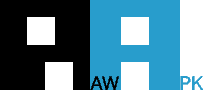Are you wondering how to transfer files from your Android phone or tablet to a computer? Whether you want to back up important documents, transfer photos, or sync media files, this step-by-step guide will walk you through the process. With these simple instructions, you’ll be able to effortlessly transfer files between your Android device and computer, ensuring seamless data management.
USB Transfer Method
The USB transfer method allows you to connect your Android device to a computer using a USB cable. Follow these steps:
- Connect your Android device to the computer using a compatible USB cable.
- On your Android device, swipe down the notification panel and select the “File Transfer” or “MTP” option.
- On your computer, open the file explorer or Finder and locate the connected Android device.
- Browse the device’s storage and find the files or folders you wish to transfer.
- Simply drag and drop the desired files from your Android device to the desired location on your computer.
Wireless Transfer Methods
There are several wireless methods available to transfer files between Android and computer. Here are two popular options:
A. Wi-Fi File Transfer:
- Install a Wi-Fi file transfer app, such as AirDroid, on your Android device.
- Launch the app and follow the instructions to connect your Android device and computer to the same Wi-Fi network.
- On your computer’s web browser, enter the IP address or scan the QR code displayed on the app.
- Once connected, you can easily browse and transfer files wirelessly between your Android device and computer.
B. Cloud Storage Services:
- Sign up for a cloud storage service, such as Google Drive, Dropbox, or OneDrive, on both your Android device and computer.
- Upload the desired files from your Android device to the cloud storage service.
- Access the cloud storage service on your computer and download the files to your preferred location.
Using File Transfer Apps
Numerous file transfer apps are available on the Google Play Store, simplifying the process of transferring files between Android and computer. Here’s a general overview:
- Install a file transfer app, such as Send Anywhere, on both your Android device and computer.
- Open the app on your Android device and select the files you wish to transfer.
- The app will generate a unique transfer code or scan a QR code.
- On your computer, open the file transfer app and enter the transfer code or scan the QR code.
- Follow the on-screen instructions to complete the file transfer process.
Transferring files from your Android device to a computer is a straightforward process that offers convenience and data management flexibility. Whether you prefer a USB connection, wireless transfer methods, or file transfer apps, you can easily move files such as photos, videos, documents, and more between your Android device and computer. By following the steps outlined in this guide, you’ll be able to transfer files seamlessly and efficiently, ensuring effective file management across your devices.